User Manual
Inventory Management
This is where you are able to see all rate, restriction, and availability information of all your properties, rooms, and rate plans.
Inventory Management Overview
We use the standard hierarchy of:
- Room Types: This is the type of room you are selling (Example: Double Room, Family Room)
- Room Rates: A room rate is a combo of the Room Type and Rate Plan (Example: Double / Best Available Rate)
- Channel Rates: A channel rate is when a room rate is mapped to a channel, you will be able to see here what is sent to that channel.
How to Navigate the Inventory Grid

Navigation – You can navigate in 2 ways:
- Use the date picker and select a date
- Use the arrows to go to the next date range.
Inventory Shortcodes:
We have lots of shortcodes on the calendar:
Common:
- RATE – This is the Rate/Price
- MSA – Minimum Stay Arrival
- AVL – Availability (How many rooms/units left)
- SS – Stop Sell Restriction
- MXS – Maximum Stay Restriction
- CTA – Closed to Arrival
- CTD – Closed to Departure
Special Ones:
- COB – Count of bookings made on that room rate
- AVO – Availability Offset
- MAL – Maximum Availability
- MSL – Maximum Sell
- AVL – Availability of room rate
Update the Table
To change anything on the grid you just need to click on it or click and drag for a date range.
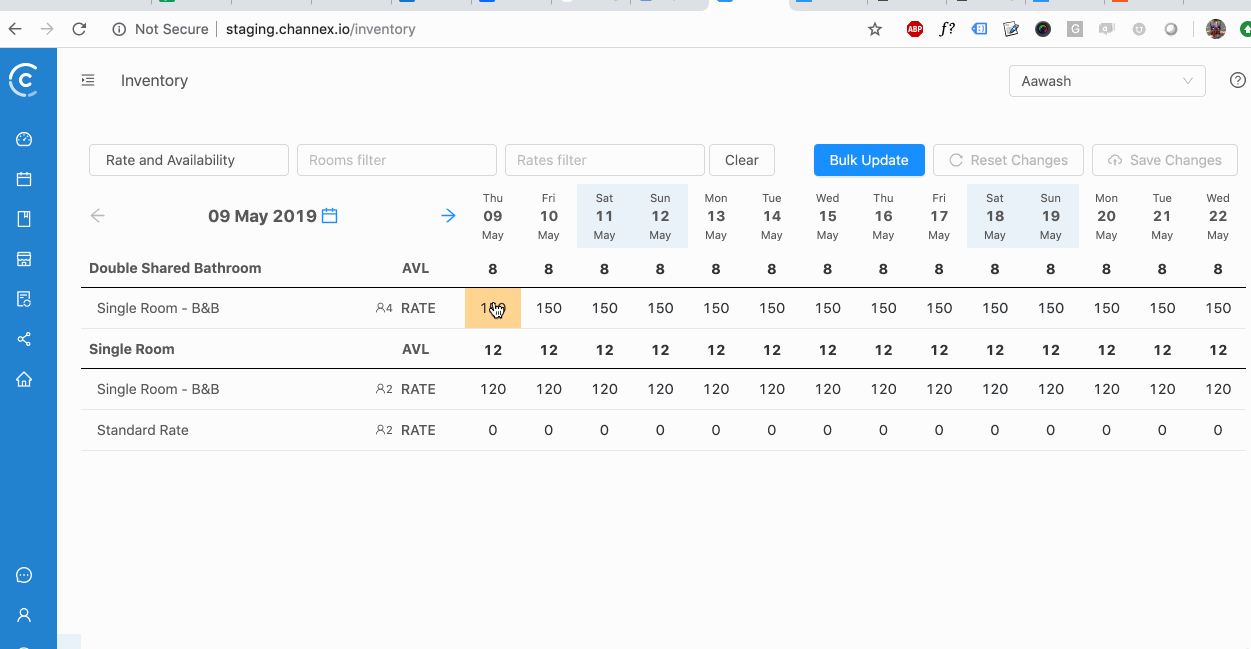
After you click on the grid you will see a popup like this:
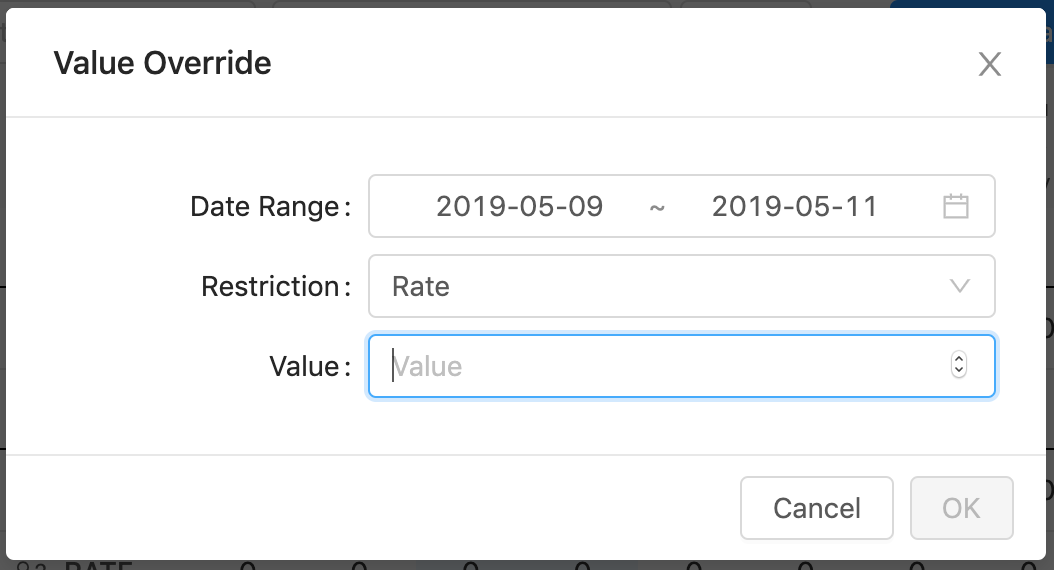
Now you can check the dates are correct and enter the new value.
Once you have updated the grid you can save or reset changes.
Bulk Update
This is the method you need for bulk changes, you can do multiple date ranges and days of the week.
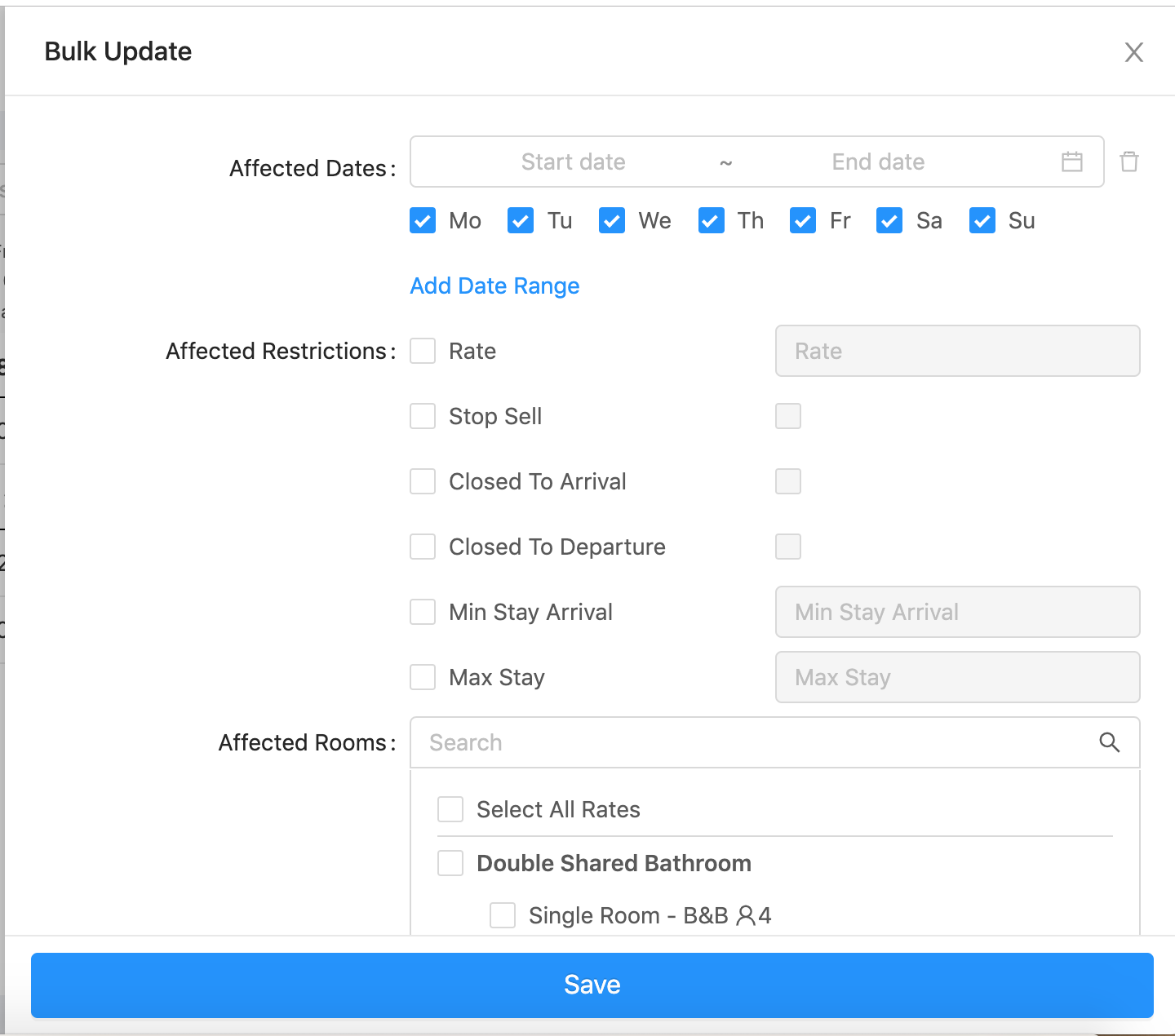
- Affected Dates: You can update with 1 date range or add multiple
- Restrictions: Here you can choose what you want to update, you can update multiple things at the same time.
- Affected Rooms: You can search the table for any text, the table will show only what matches the search.Select the rooms and rates you wish to updatePress Save to finish.
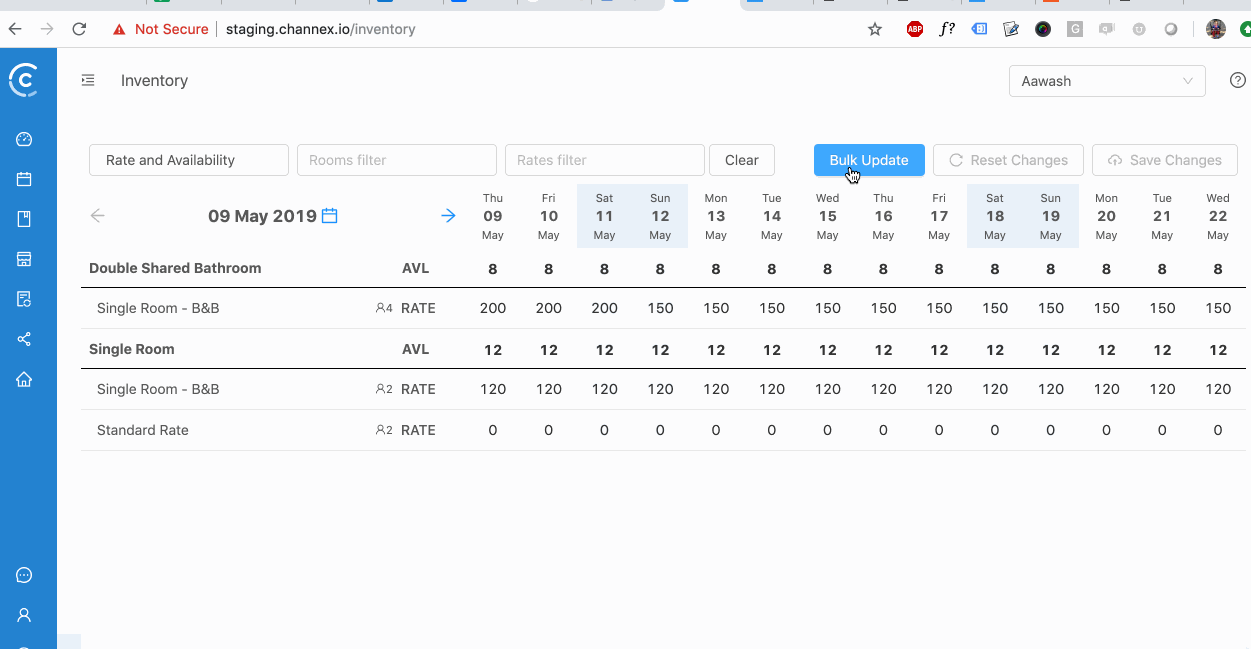
Bookings Management
This page will show all your bookings from the selected property or all properties.
View Booking
Click on view to view the booking, a sidebar will load to show you the booking details.
Booking Details
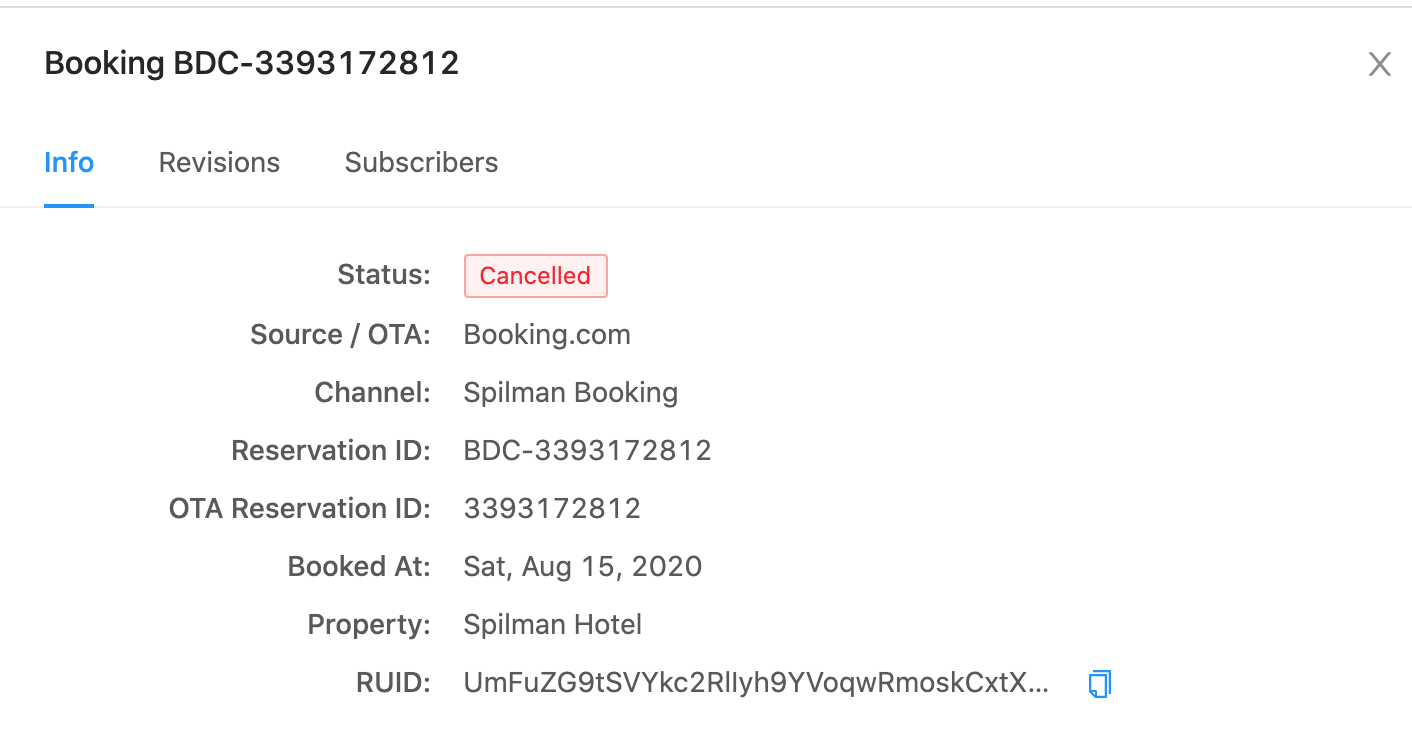
- Status – This is the booking status, it will be one of three options: New, Modified, Cancelled.
- Source / OTA – This is the channel name
- Channel – This is the custom name of the channel, you can change this by editing the channel title.
- Reservation ID: This is the Channel Manager ID for the booking
- OTA Reservation ID: This is the OTA ID for the booking
- Booked at: The date it was booked
- Property: The property the booking is for
- RUID: This is the internal code for booking.com if there is any support required (This might be removed later as it is for admins)
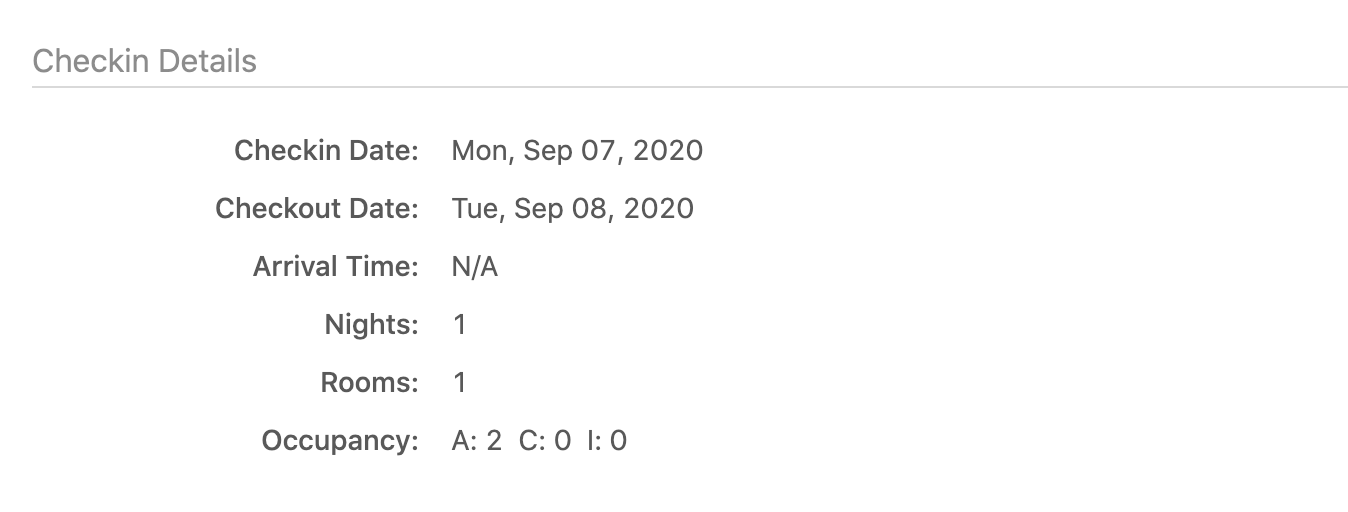
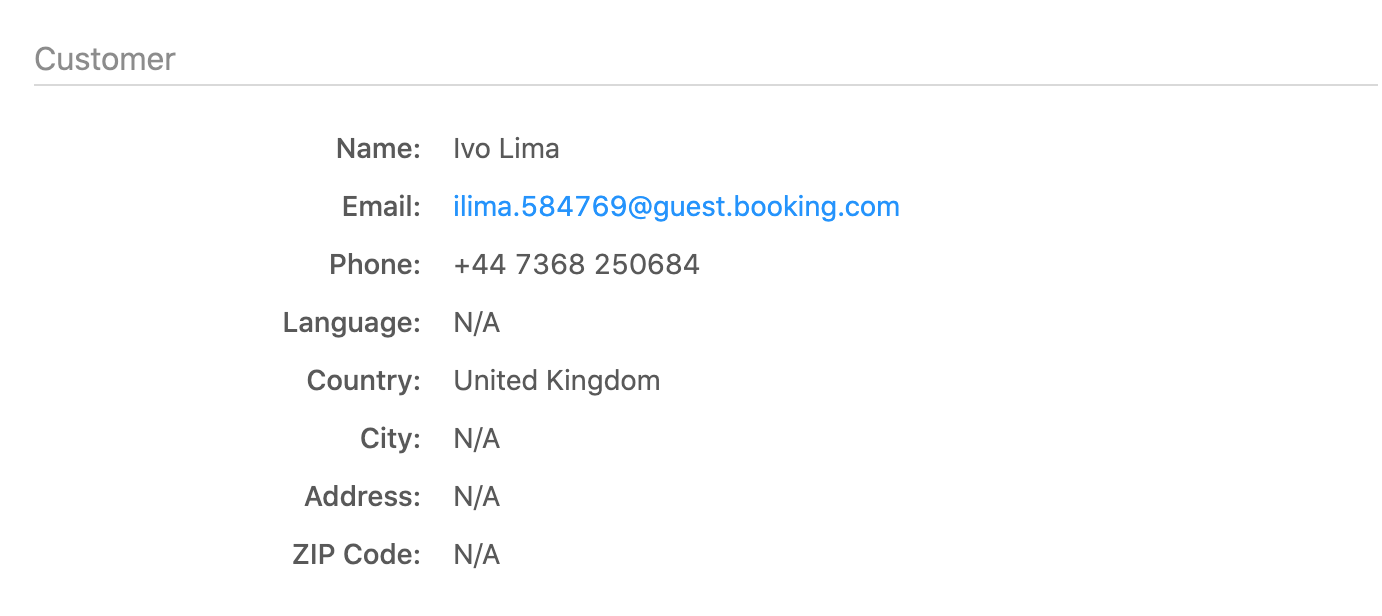
We provide the customer details for the booking, this part depends on how much the OTA will share with Channel Manager.
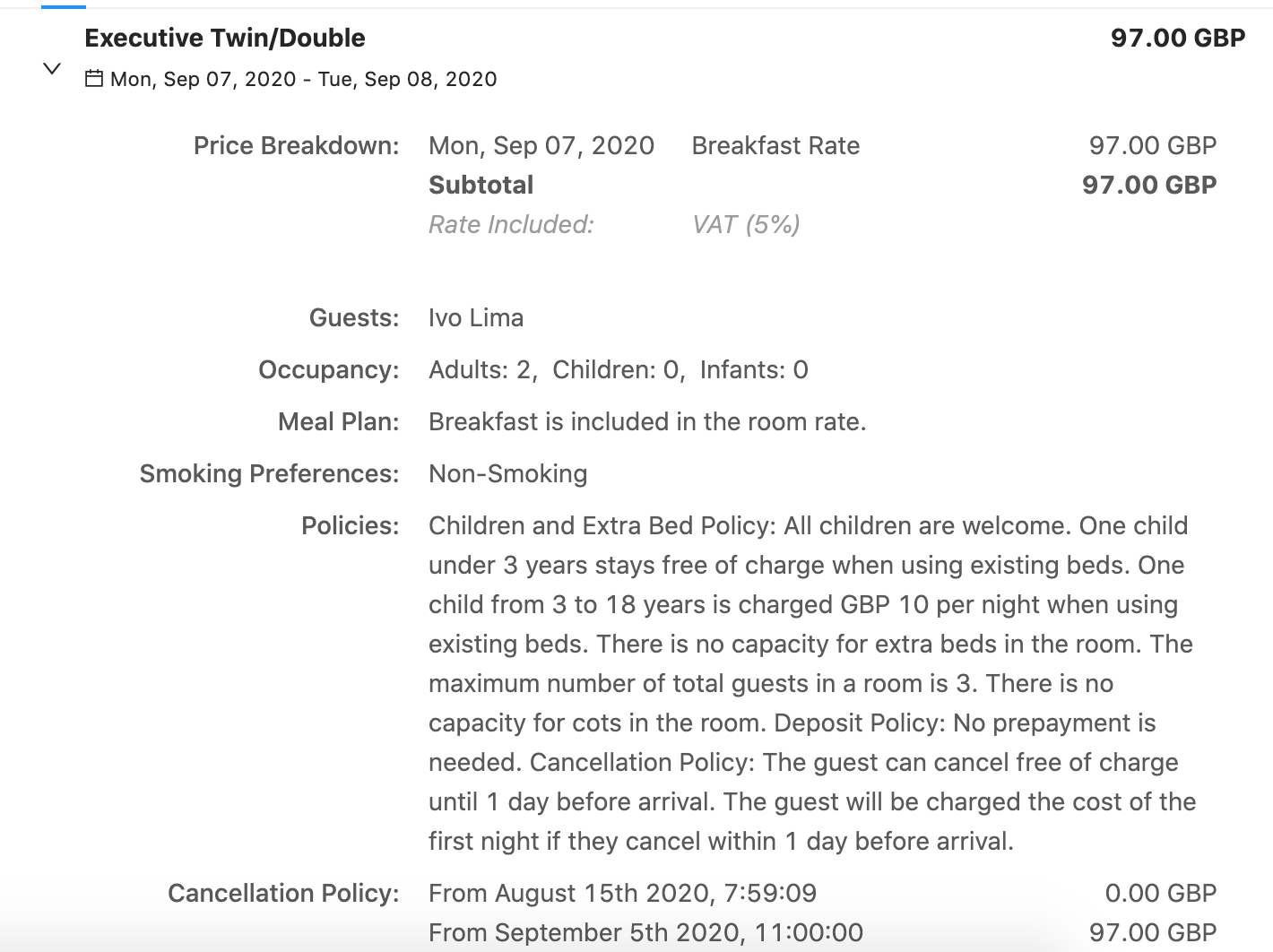
This room breakdown screen with show you all the details of each room in the booking.
- Price Breakdown – It will show the price for each day booked, if there was a promotion applied it will show here also
- Guests – The guest name will be shown here
- Occupancy – The occupancy for the room
- Meal Plan – Meal plan booked
- Smoking – Smoking preference
- Policies – The booking.com policy that was active when booking was created
- Cancellation policy – We show the details from booking.com of the cancellation policy and penalty.

- Card Type – The type of card for the booking: Visa, Mastercard, Amex
- Card Number – We show PCI friendly version of the card number
- Expiration Date – Date card will expire
- Cardholder Name – Name of cardholder
- CVV / CVC – This will let you know if it was provided or not with the booking
- Is Virtual – If the card is a virtual card or not
- Notes – Any notes from the guest or the OTA
- Booking Expenses – This is the total amount for the booking
Revisions

You can see the prior version of the booking here, also you can see the time of each revision.
Availability Modifiers
Connect.ace has some special settings that can affect the availability of rate plans.
Max Sell
This setting will close the rate plan for sale when you hit a certain number of bookings.
Example: You set to 1 booking for the Booking.com rate plan. Once one booking happens on this rate plan it will put a stop sell on the channel and close it for sale.
Typical Use Case:
- You want to limit sales on an expensive sales channel with a high commission
- You have a special offer rate and only want a maximum amount of bookings from it per day
Max Availability
This setting will limit the availability of the rate plan
Example: If you have 10 rooms and set Max Availability to 5 then the channel will only see 5 rooms available even if you have 10 total.
If one room is booked and now 9 total is left the channel will still get an update to show 5. It will work like this until the total available is less than the max available rooms and then it will work as normal.
Typical Use Cases:
- Limit rooms available so you don’t get large group bookings
- Limit rooms available so rooms look more scarce on the channel
Availability Offset
This setting just applies a negative amount to the availability, you don’t need to enter a negative sign.
If you set “2” to the offset and you have 10 double rooms total then you will have 10 – 2 = 8 rooms to sell.
Once you have 2 rooms left you end up with 0 rooms left (2 – 2 = 0)
Use Case:
- Stop giving availability to some high commission channels when only a few rooms left
- Give last room availability to selected channels or own website
